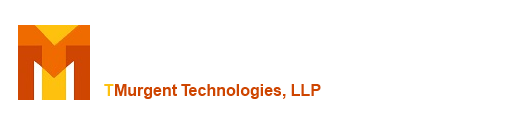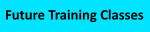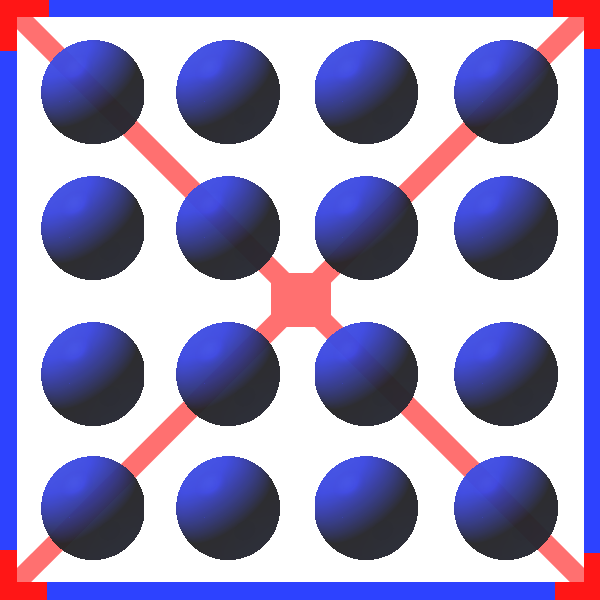
TMEditX The Ultimate MSIX Package Editor plus MsixDeploy
To Documentation Index
TMEditX and Event Logs
We all know that sometimes things go wrong when working with a bleeding edge technology like MSIX. So TMEditX uses it's own Event Trace for Windows (ETW) logs to help you understand what is going wrong. This page will get you started.
ETW Logs Created
TMEditX creates three log files, one of which is disabled by default. These logs are currently not created as part of the package installation (this awaits further OS support for that feature), but upon the first run of the TMEditX tool.
To find these logs, start the Windows Event Viewer App (eventvwr). Under the Applications and Services Logs folder you will soon see the two enabled logs:
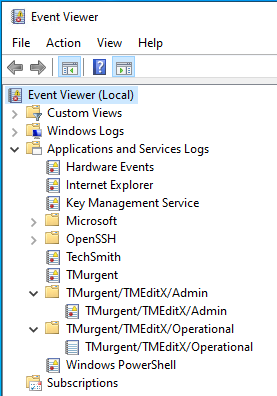 |
Like most apps, errors will appear in the Admin log and informational data is written to the Operational log.
You can use the View-->Show Debug and Analytic Logs menu of the Event Viewer to expose the TMEditX Debug log. After exposing the debug log, you will need to right click on the log and select "Enable Log" to start the collection of debug events. The extra Debug log will provide more information when something goes horribly wrong and we might request that you capture and export this detail to send to us for examination of the issue.
|