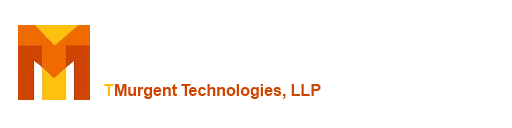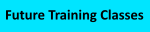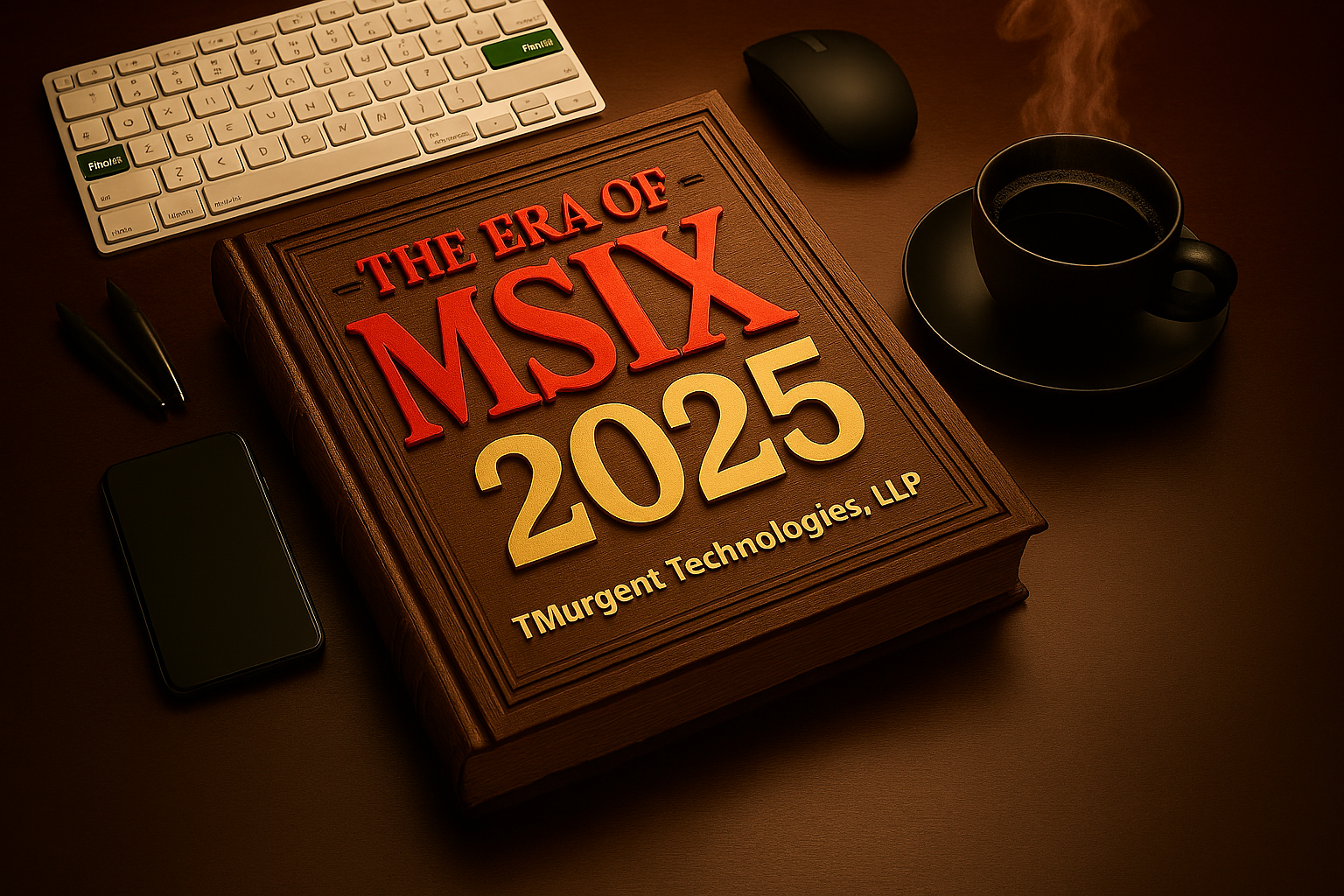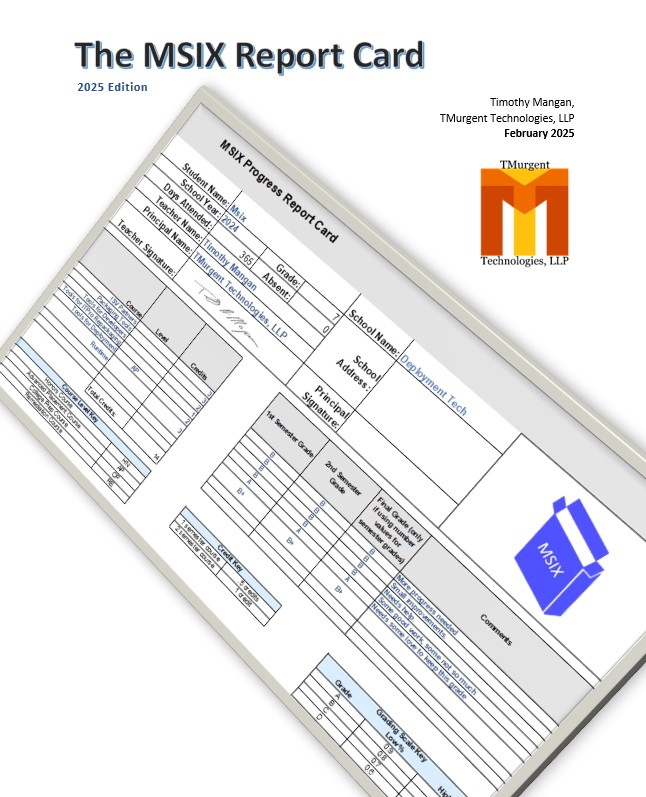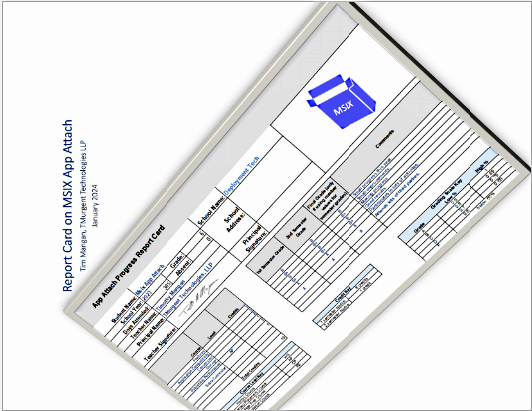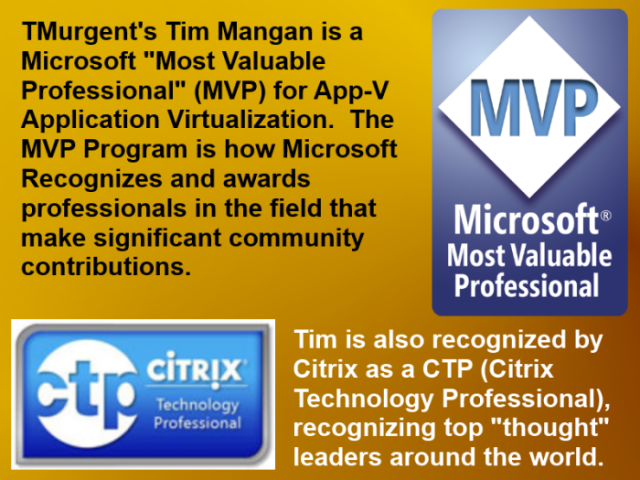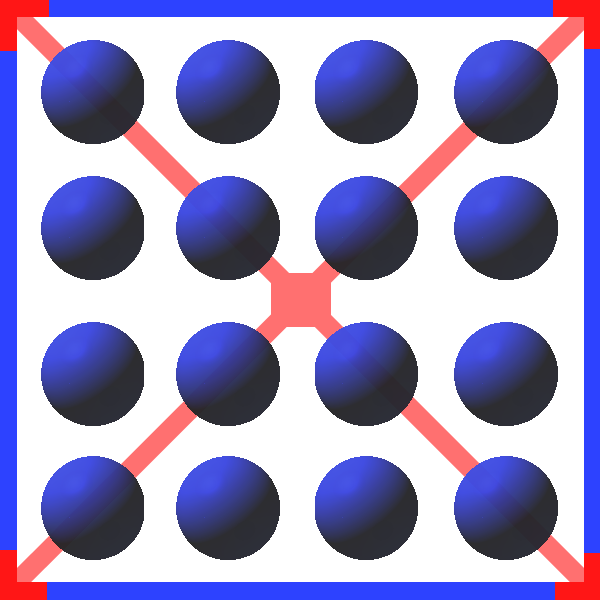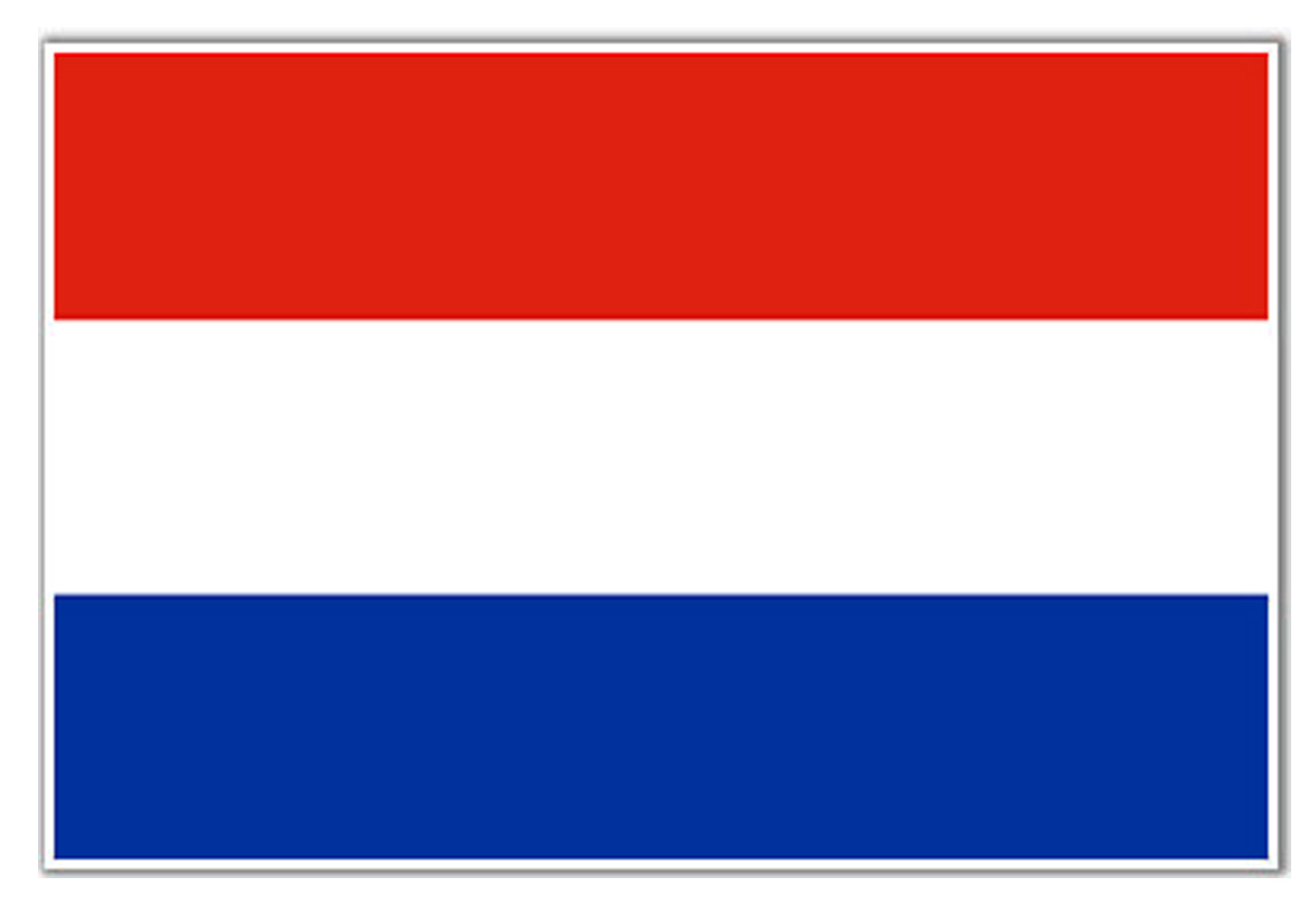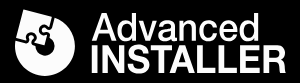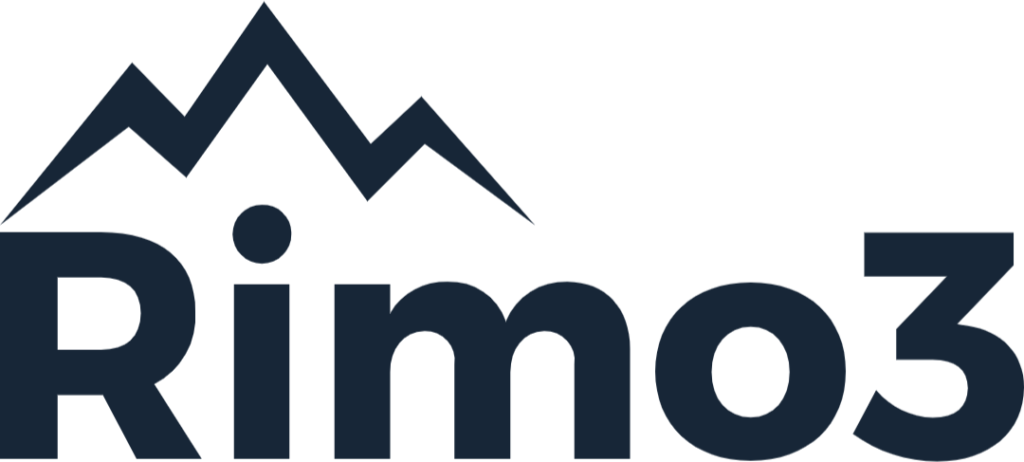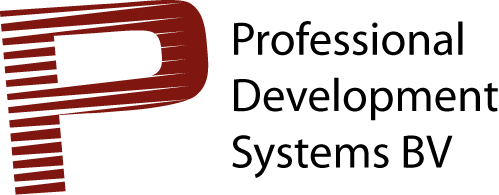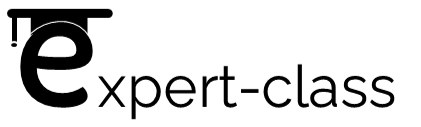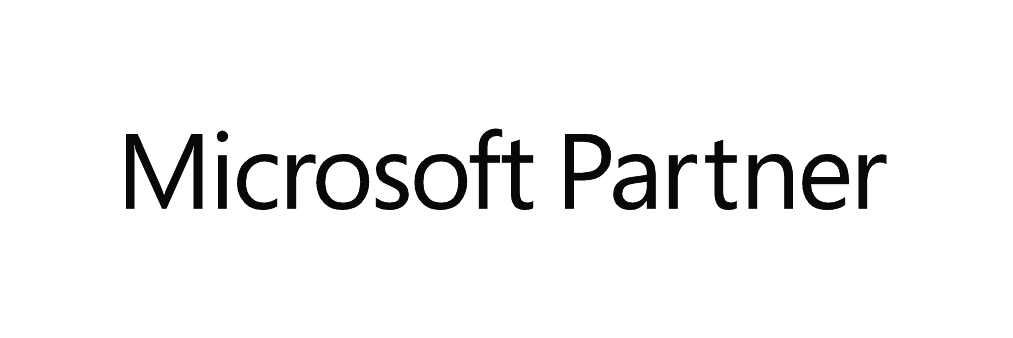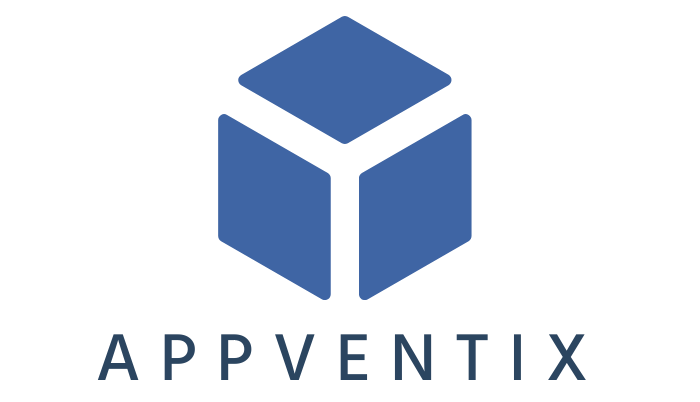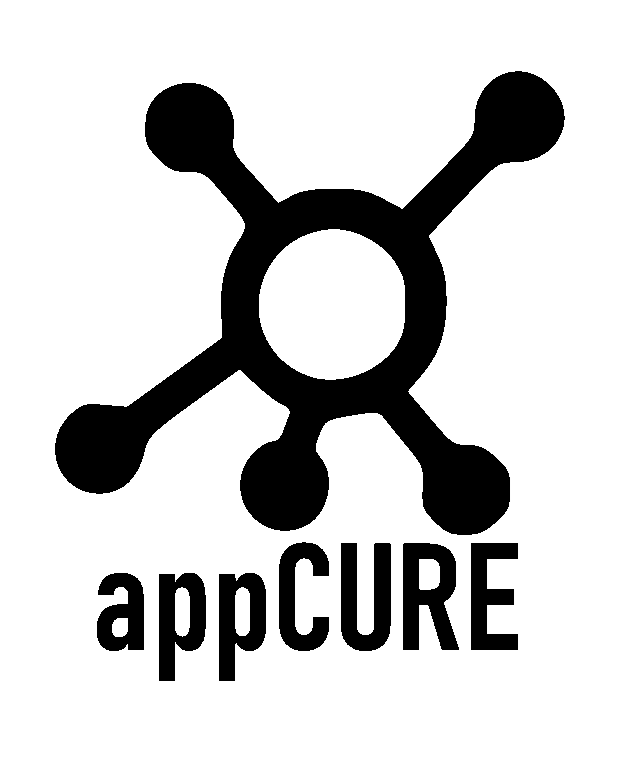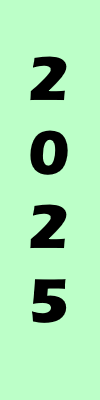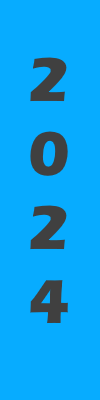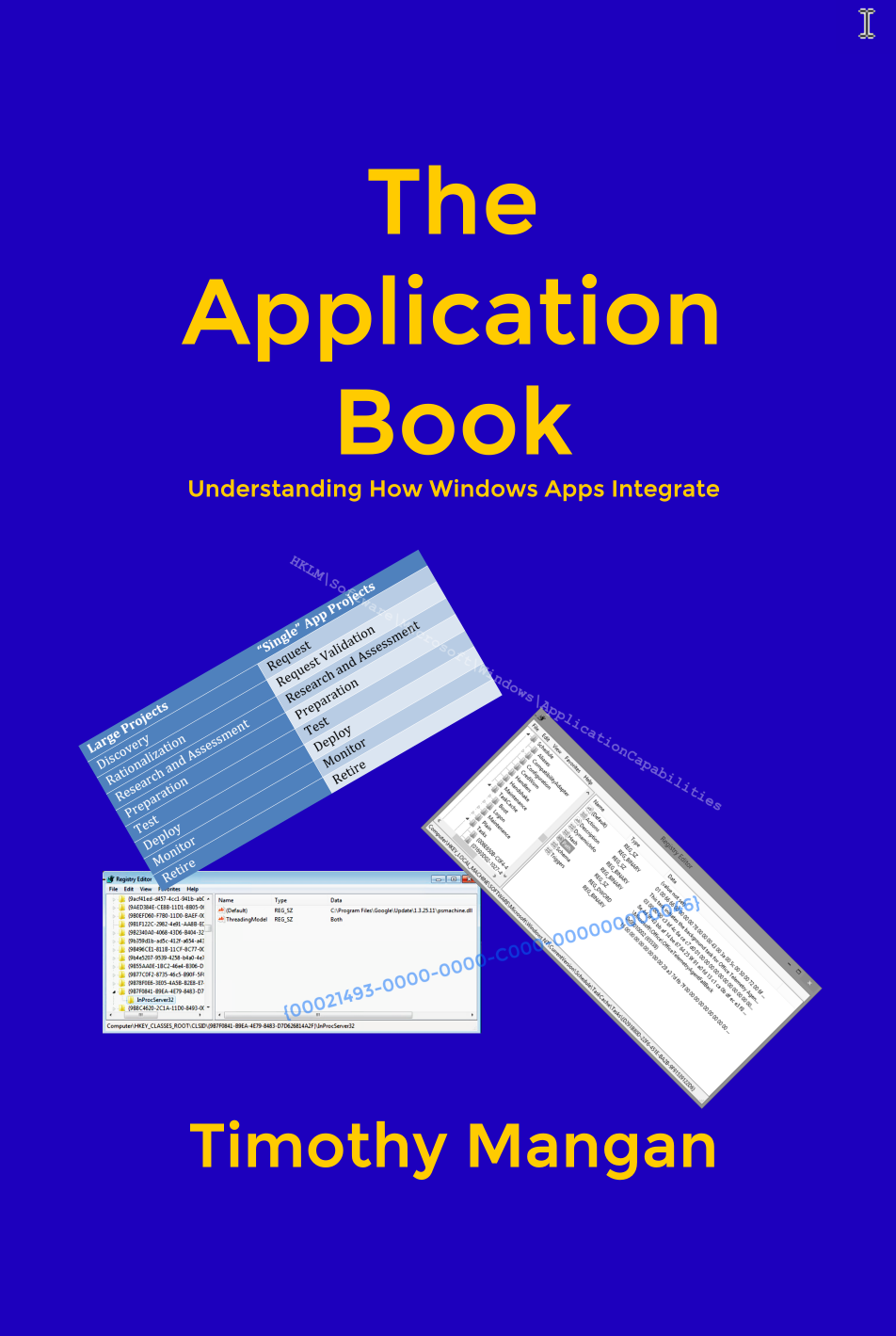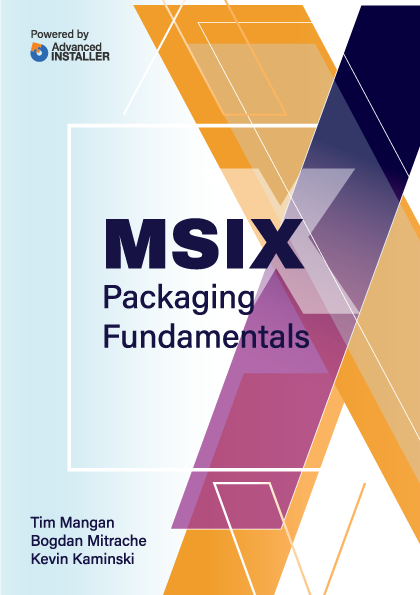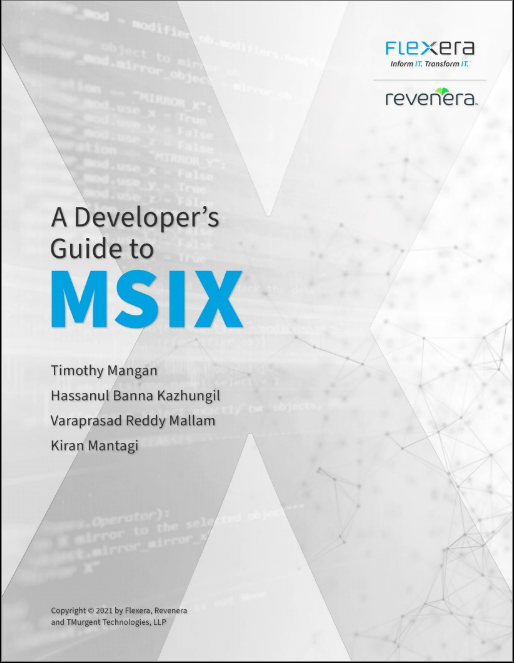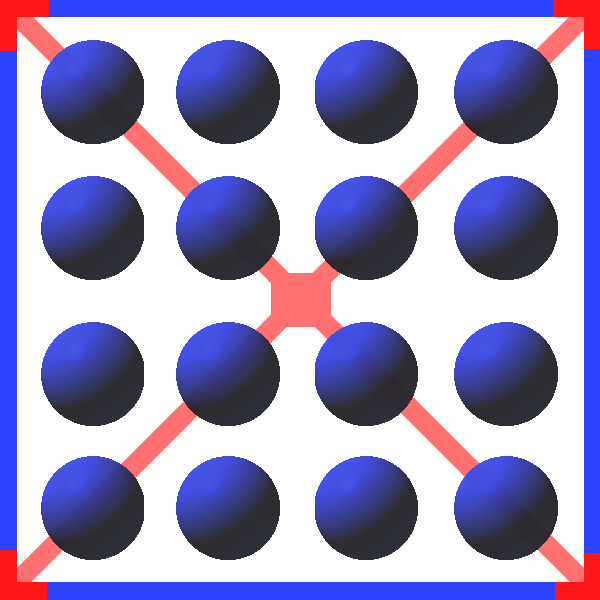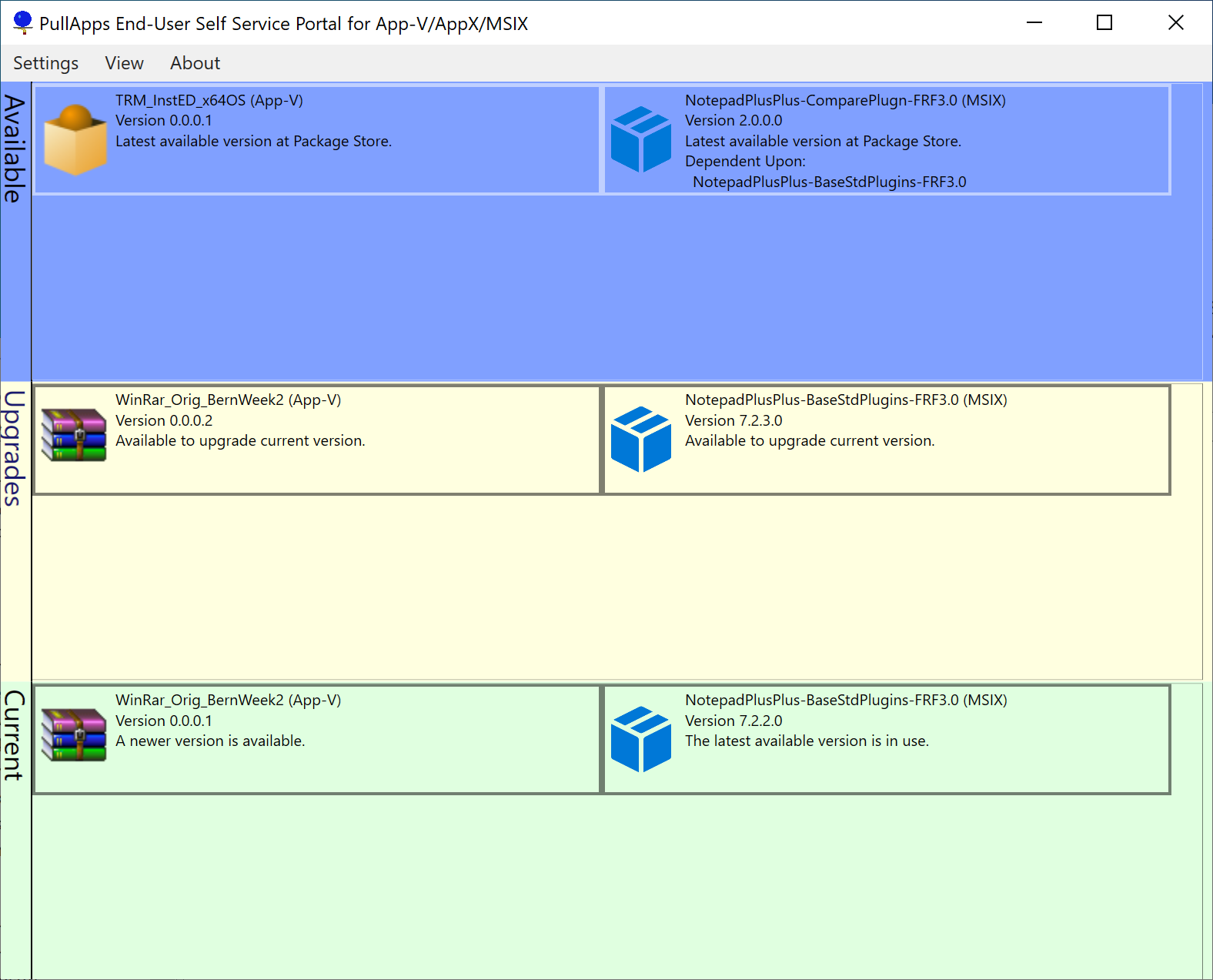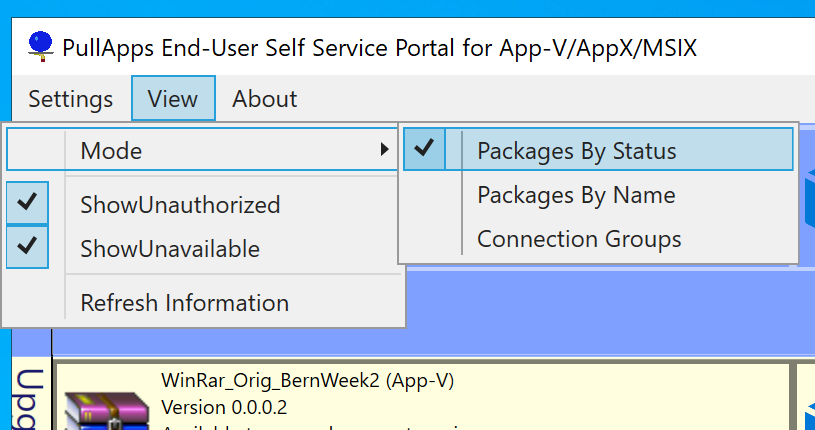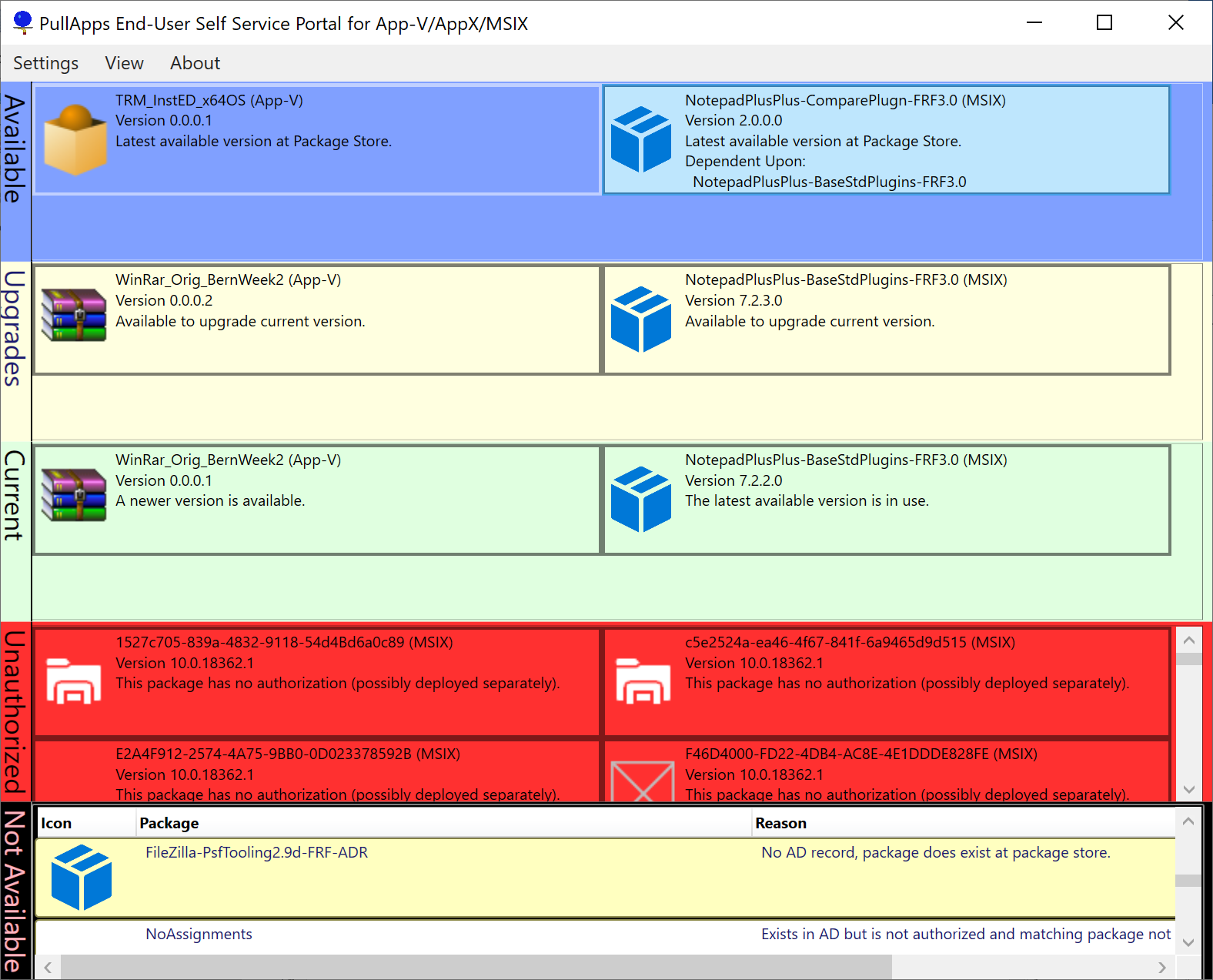PullApps SelfServe Application
When automatic mode is not installed, a Self service application called PullApps-SelfServe is also installed. The app will determine authorized applications and make them available for the end-user to install. The actual installation or removal activities will be performed by the PullApps service in the background, so end-users with standard permissions will be able to add or remove apps as needed.
Here is a typical screenshot of the application:
The display shown is typical and is showing 3 of the 5 possible categories:
- Available: Authorized Packages that are not currently installed and are available to the user.
- Upgrades: Authorized Packages that are upgrades to existing installed packages.
- Current: Packages currently installed.
The additional categories are described later on this page.
Right-Click Menus
On an available or current package, the user may right-click for a menu to see additional details about the package or to deploy it.
On a current package, the user may right-click for a menu to see additional details about the package or to remove it.
On unauthorized packages, the user may right click for a menu to see additional details about the package or to remove it.
On not available packages, there is no right click as relevant details are shown directly in the list and there are no actions that can be taken by the tool.
View Menu
The view menu allows for different ways to use the tool. Although the most common way to use the tool is configured as the default, there may be situations where this might be useful:
- Three modes are supported. The sorted by Status is the default display. Packages by name is a more traditional list of the packages. Connection Groups is useful is App-V connection group xml files (.AppG) are used.
- When using the default display, the ShowUnAuthorized and ShowUnavailable checkboxes control display of those status categories.
The two additional categories that are hidden by default are shown in this example of that display:
These categories are:
- Unauthorized: Packages found on the client that are not currently authorized. This will include a lot of packages that Microsoft distributes as part of the OS, but possibly applications that were given to the user and then the user lost authorization.
- Not Available: Packages found on the shares or in AD that are not currently available. Each has a reason code that explains the situation details.